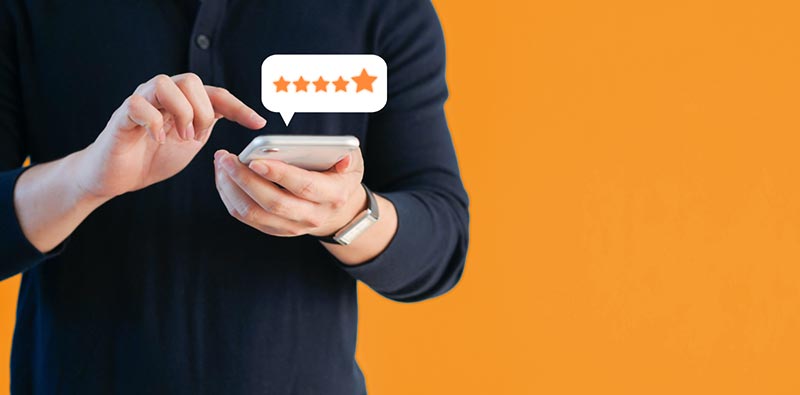
In this newsletter edition:
- Gauging the numbers.
- Using HomeGauge’s TRM to boost your Google reviews/ratings
Gauging the numbers
- 73% of all online reviews are hosted by Google, with Yelp trailing at just 6% in second place.
- 74% of consumers trust a business more if it has positive Google reviews.
- 91% of 18-34 year olds trust online reviews as much as personal recommendations.
- 93% of consumers say online reviews influence their purchasing decisions.
- 44% of customers will still consider your business if you respond to negative reviews.
Using TRM to boost your Google reviews/ratings
What’s up, fam? Unless you’ve been living under a rock, it’s hard to miss Google’s dominance on the web. If you want to help your business on Google Search, and trust us, you do, you’ll need to focus on getting Google reviews (we know… no one wants to).
Luckily, there’s an easy way that doesn’t require much work: HomeGauge’s TRM (Time Release Messaging). Setting up HomeGauge’s TRM to boost your Google ratings is so simple you can do it right in your jam-jams! Read on for full instructions.
TRM is HomeGauge’s automated email messaging that’s tied to each of your uploaded reports. Once you send a report, you can quickly schedule future emails with just a few clicks and customize them to say whatever you want.
But first things first — you need a Google Business Profile. If you don’t have one yet, don’t dawdle — go right now and sign up this very minute (it’s free!). We’ll wait… la la la la la…… Done? Perfect! Now, let’s dive into how to use TRM to get Google reviews.
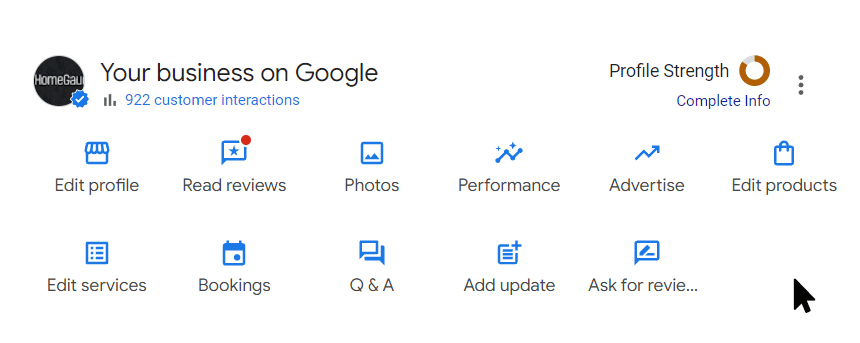
Time to make the donuts
Now, we’ll make the TRM template. This is a “set it and forget it” task.
- From your HomeGauge Dashboard, click on “TRM” under the “My Reports” menu.
- Click the “Manage Your Templates” button.
- Under the “Add new email message templates” header, click on a default template to get started. We recommend the “Rate me please! (for customer)” template.
- An editor will come up, where you can modify the following:
- Template label (only you see this).
- Timing: Decide how long after the inspection upload the email will be sent.
- Subject of the email.
- Content of the message.
- Customize the details and message as you see fit. You can also use the sample message below in this email if you’d like. If you chose the template we recommended, make sure to remove the ${SIGNIN} field. Instead, put in link text like “Review My Company on Google!” (or whatever works best for your style). Highlight this line of text, and click on the chain link icon in the editor (looks like a chain on top of a globe). Paste your Google Review link there.
- Click “Add Template” at the bottom of the page to save your work!
That’s it — you’re ready to roll!
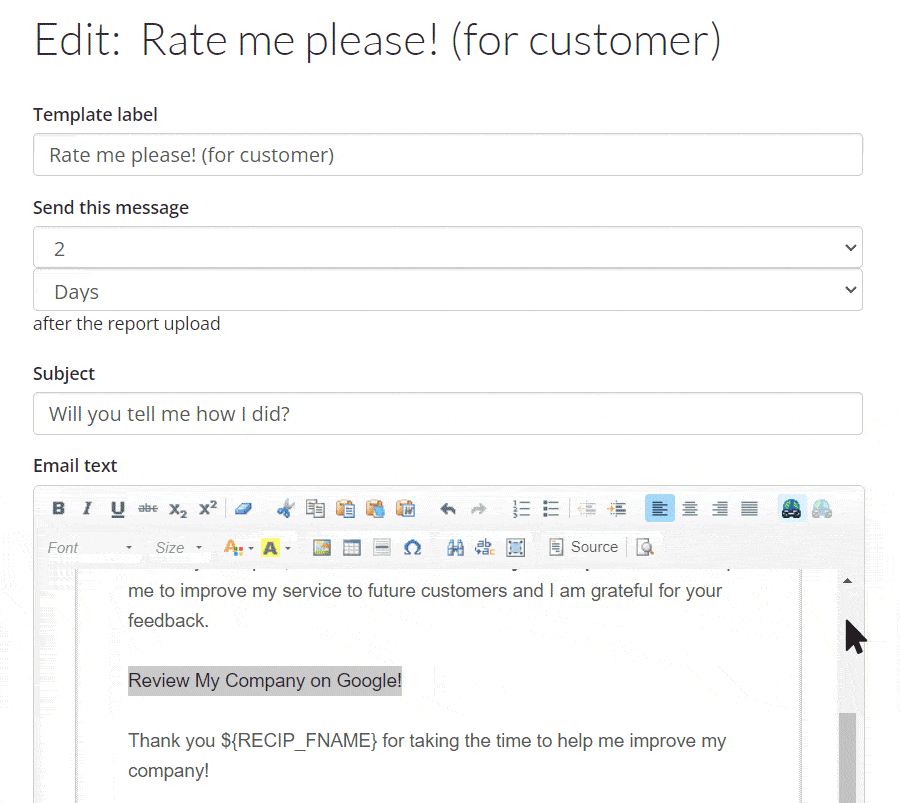
Here’s a sample TRM message if you need one
Hi ${RECIP_FNAME},
Thank you for choosing ${INSP_COMPANY} for your home inspection. I enjoyed working with you and appreciate your business. If you have any questions about the inspection, don’t hesitate to reach out — I’m here to help.
I’d love to hear about your experience! Your feedback helps me improve my services and lets others know what to expect.
To leave a review, simply click the link below and follow the quick steps:
[Insert Link to Your Google Business profile]
Thank you again for your business!
Best regards,
${INSP_NAME}
${INSP_COMPANY}
${INSP_WORKPHONE}
${INSP_EMAIL}
View more sample TRM messages.
Scheduling a Google review request TRM
Now that you’ve set things up, it’s time to decide who to send it to. For the best results, we recommend targeting clients you know had a great experience with your company.
After you upload and deliver a report, simply click the “Manage TRM” link. This will take you to a screen where you can schedule your TRM messages.
That’s it! It only takes a moment each time you deliver a report to start this automation and collect valuable reviews.
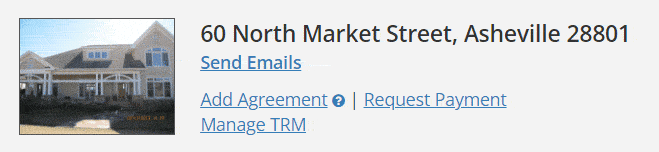
Additional tips on Google Reviews
This is important: respond to every single review you get on Google, whether good or bad. A simple reply shows appreciation for positive feedback and gives you a chance to address any negative reviews with grace.
When you handle criticism well, people reading your responses often understand your side and might even agree with you on unfair reviews. Just remember: keep it professional — this is not the time to argue or post emotional responses.
Consider building reviews beyond TRM for even better results. If you’re comfortable sending SMS/text messages to a homebuyer or agent, it’s a great way to ask for reviews. You can use the same Google link along with a personalized message, maybe right after talking with them. Same goes for sending a personal note directly from your own email. While these methods take a bit more effort, they often lead to higher response rates. (But we know — TRM’s automation is hard to beat!)
Lastly, if you have a Google Business Profile and wonder if it’s set up effectively, contact us for an audit — we’d be happy to help!
